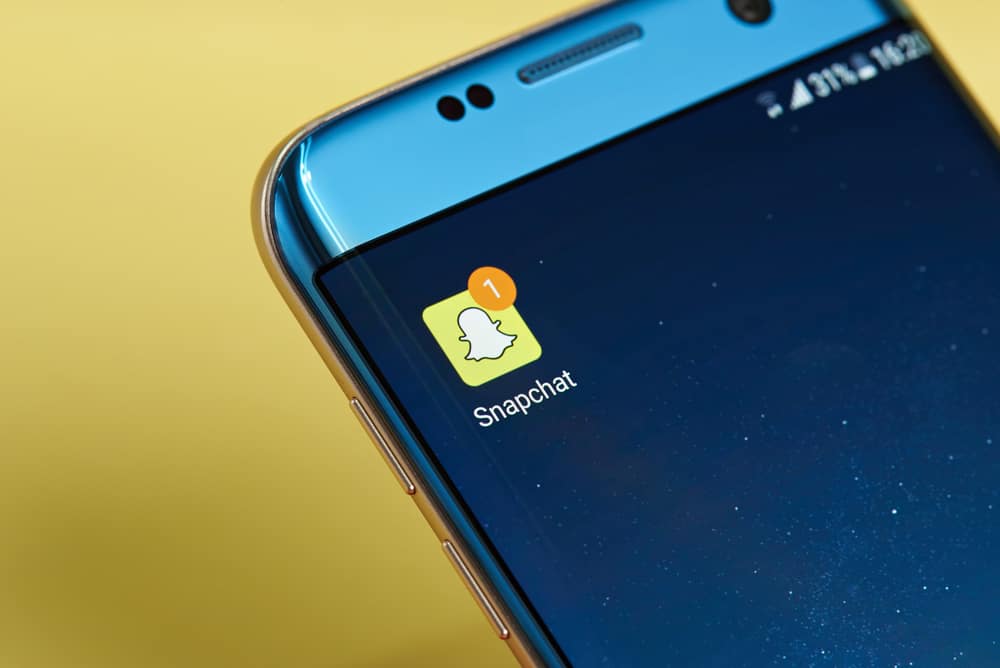To follow up on your friends and everything they post, notifications on Snapchat come in handy. However, if you miss some configurations, you may notice that Snapchat is no longer showing notifications. If you have no idea how to enable notifications on Snapchat, today is your lucky day. This guide covers all the steps you should follow to allow Snapchat notifications on iOS and Android devices. By the end of this guide, you will never miss anything by not getting notifications. Ready? Let’s discuss!
How To Get Snapchat Notifications
For Snapchat to send notifications to your phone, you must give it the needed permissions. Every application installed on your system has access to various permissions, and if you are not getting Snapchat notifications, it means you’ve disabled the notification setting for Snapchat. Depending on your phone, follow the methods below to enable Snapchat notifications.
Method #1: Enable Snapchat Notification on Android Phone
To allow Snapchat on your Android phone to send notifications, you need to tweak your settings using the steps below: With that, you will now receive your Snapchat notifications. If you don’t use Android, use the next method below.
Method #2: Enable Snapchat Notification on iOS
The process of enabling notifications on iOS is similar to Android, with only minimal differences. Use the steps below to allow notifications on your iPhone: That’s all. Your Snapchat notifications should reach your phone with ease.
Method #3: Enable Snapchat Notification on Snapchat Account on Android
Now that we’ve allowed notifications on your phone, we need also to enable the same on your Snapchat account. Even if you’ve enabled notifications on your phone, you may still note that your notifications are not working if you’ve not allowed the notifications on your Snapchat account. Follow the steps below to enable notifications on your Snapchat account via your Android app: Note that all the notifications you can receive from Snapchat are listed on the screen. Here, depending on your preference, you can select which notifications you wish to receive and which not to receive.
Method #4: Enable Snapchat Notification on Snapchat Account on iOS
For iPhone users, use the steps below: You’ve now enabled notifications on your iPhone. Also, you can select which notifications you wish to receive under the notifications page, as not all notifications are important.
Conclusion
Snapchat relies on notifications to ensure you stay updated on what your friends share and do on the platform. We’ve seen how you can allow Snapchat notifications on your Android or iPhone. Further, we’ve discussed the steps of enabling notifications on your Snapchat account on Android and iOS. With that, you won’t miss any notifications. A list of all activities that yield a notification will display. Click on the check box on the right of each activity to select it. If selected, you should get a tick. If not, a blank box.