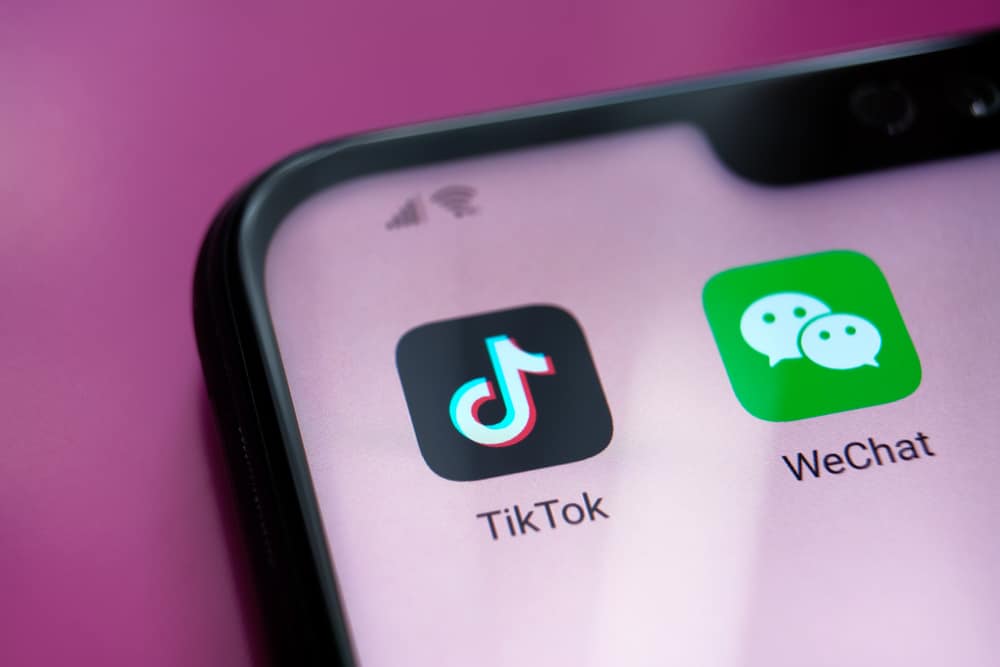Hence, including only engaging components in this short time frame while maintaining superior quality of the video is pretty tricky. And this is why trimming becomes essential to retaining your viewers’ interest in your videos. Thus, this article covers the complete process of trimming videos using TikTok’s editing tools. If you find it difficult, you can opt for alternative apps to fulfill the purpose. You can also trim videos on your phone’s gallery or multimedia storage app.
How To Trim an Externally Filmed Video Uploaded to TikTok?
To trim an externally filmed video using TikTok’s editing tools, follow the below steps.
Step #1: Launch the App
Launch the TikTok app on your phone. Next, press the “+” sign on the bottom center of the screen.
Step #2: Upload Your Video
The page to record videos opens up. On the right side of the record button is the upload button. Press on it. Select your desired video that you wish to include in your TikTok. Click on Next.
Step #3: Trim Your Video
Select Adjust clips and the trimming tool opens up by default and is the first step of editing a video on TikTok. Next, a sliding bar appears over the video length. Use this to adjust it according to your preferences.
Step #4: Make Any Further Edits
After using the slider for trimming your video, click on Next which is at the top of your screen. You can add text, animations, effects, and sounds to your video. Your TikTok is now ready for uploading!
How To Film and Trim a Video on TikTok?
TikTok videos can be made from scratch using the app. From recording to the process of adding effects and editing, TikTok’s inbuilt tools can make the entire process simple. To make an entire TikTok using only the features of the app, follow these steps:
How To Use External Editing Apps To Trim TikTok Videos?
There are several free video editing applications available for Android and iOS. These apps offer similar editing services, such as the tools on TikTok. Popular apps like inShot, PowerDirector, etc. TikTok is user-friendly and provides answers to most editing needs. However, if, for some reason, the editing tools on TikTok do not satisfy your requirements, you can turn to these alternative apps.
How To Use Your Phone’s Editing Tools To Trim TikTok Videos?
If you have a smartphone, it is likely to have inbuilt editing tools that can process simple tasks such as trimming. To trim a video using only your smartphone, follow the below-stated steps: However, this method would require using two different apps when all of the work can be done by TikTok alone. Hence, we recommend using TikTok’s inbuilt features to make the best video possible.
Conclusion
TikTok is an all-in-one app. You can film, edit and upload your video on the same platform. Its various features make the user experience seamless. While there are different other ways, such as your phone’s gallery or external editing apps, the editing tools on TikTok are plenty to resolve most of your editing needs.
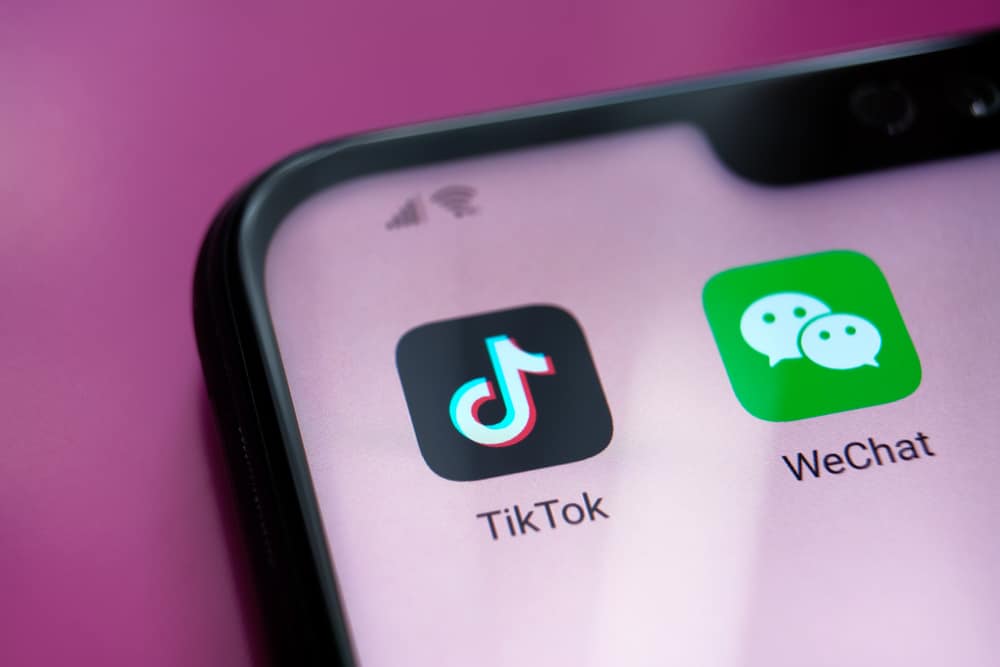
title: “How To Trim A Video On Tiktok” ShowToc: true date: “2022-12-17” author: “Randal Bunda”
Hence, including only engaging components in this short time frame while maintaining superior quality of the video is pretty tricky. And this is why trimming becomes essential to retaining your viewers’ interest in your videos. Thus, this article covers the complete process of trimming videos using TikTok’s editing tools. If you find it difficult, you can opt for alternative apps to fulfill the purpose. You can also trim videos on your phone’s gallery or multimedia storage app.
How To Trim an Externally Filmed Video Uploaded to TikTok?
To trim an externally filmed video using TikTok’s editing tools, follow the below steps.
Step #1: Launch the App
Launch the TikTok app on your phone. Next, press the “+” sign on the bottom center of the screen.
Step #2: Upload Your Video
The page to record videos opens up. On the right side of the record button is the upload button. Press on it. Select your desired video that you wish to include in your TikTok. Click on Next.
Step #3: Trim Your Video
Select Adjust clips and the trimming tool opens up by default and is the first step of editing a video on TikTok. Next, a sliding bar appears over the video length. Use this to adjust it according to your preferences.
Step #4: Make Any Further Edits
After using the slider for trimming your video, click on Next which is at the top of your screen. You can add text, animations, effects, and sounds to your video. Your TikTok is now ready for uploading!
How To Film and Trim a Video on TikTok?
TikTok videos can be made from scratch using the app. From recording to the process of adding effects and editing, TikTok’s inbuilt tools can make the entire process simple. To make an entire TikTok using only the features of the app, follow these steps:
How To Use External Editing Apps To Trim TikTok Videos?
There are several free video editing applications available for Android and iOS. These apps offer similar editing services, such as the tools on TikTok. Popular apps like inShot, PowerDirector, etc. TikTok is user-friendly and provides answers to most editing needs. However, if, for some reason, the editing tools on TikTok do not satisfy your requirements, you can turn to these alternative apps.
How To Use Your Phone’s Editing Tools To Trim TikTok Videos?
If you have a smartphone, it is likely to have inbuilt editing tools that can process simple tasks such as trimming. To trim a video using only your smartphone, follow the below-stated steps: However, this method would require using two different apps when all of the work can be done by TikTok alone. Hence, we recommend using TikTok’s inbuilt features to make the best video possible.
Conclusion
TikTok is an all-in-one app. You can film, edit and upload your video on the same platform. Its various features make the user experience seamless. While there are different other ways, such as your phone’s gallery or external editing apps, the editing tools on TikTok are plenty to resolve most of your editing needs.